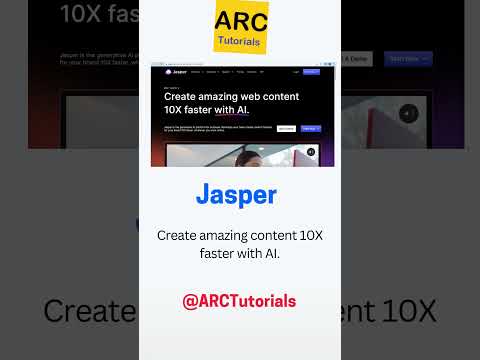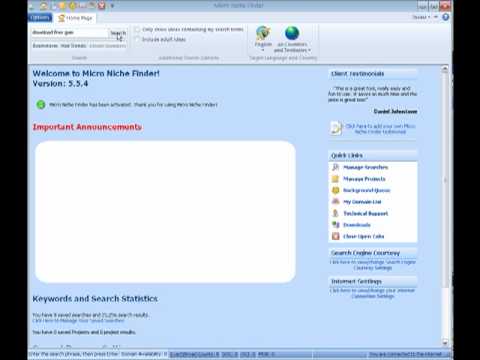In Part 2 of the Niche Site Guide, we are going to talk about how to research what type of hosting your niche site requires, where to buy it and how to set it up and link your domain to it. If you don’t have a domain name yet, or need ideas on niche site topics, you can go back to the previous post, Niche Guide Part 1 for details on selecting a domain and setting it up. Let’s jump into Web Hosting.
Step # 1 – Purchasing Web Hosting And Getting The Right Deal
Now that we have our domain name bought, we need to get it to point somewhere! Every website is a simple connection of a domain name to a server, like a computer, somewhere around the world. In layman’s terms, whenever you type a domain name (or “URL”) into your web browser, the domain name will tell your browser where to look for the website. This location that the domain name points to is your server, and nowadays you can get web hosting from a third party rather affordable and easily.
Free Vs. Paid Hosting
In this day and age, paying for web hosting is no longer a large ordeal. In times of old, we had to shell out the big bucks in order to gain access to bandwidth and space. Free web hosting has, of course, improved right along with paid hosting. However, when you think about the cost/benefit between paid and free hosting… the margin has surely contracted. Therefore, I am recommending that you have a look to paid hosting ONLY for your new website. Don’t worry, nowadays it is very cost effective!
A Comparison of Premium Web Hosts
I’ve drawn up a chart here of what I feel are five of the best web hosts. Remember that you only need to buy the bare-bones package on each of these popular web hosts, so your costs will remain minimal and you should be recouping these initial losses fast.
| Host | Bandwith | Space | Cost |
| BlueHost | Unlimited | Unlimited | 4.95/mo |
| HostGator | Unlimited | Unlimited | 3.96/mo |
| DreamHost | Unlimited | Unlimited | 8.95/mo |
| GoDaddy | Unlimited | 100GB | 2.99/mo |
| Servage | Unlimited | Unlimited | 2.95/mo |
Which brings us to your next task, buying your hosting! Check out the top five hosts that I have outlined here. I highly doubt that you can find a company that is substantially better than one of these, and I think that you should consider a cheaper solution like BlueHost or HostGator to host your blogging websites. There is really no need to look for rediculously speedy hosting, as any one of these top five deliver enough performance to get your site viewed in miliseconds.
Do your homework and visit each of the top five web hosts. Then, go ahead and buy your hosting! Typically, you will get a much better deal buying a year or more in advance, and don’t forget to look for coupons on the internet (just google “COMPANY NAME coupon codes”) to lower your cost even more.
Adam’s Secret Tip:
Do your homework and visit each of the top five web hosts. Then, go ahead and buy your hosting! Typically, you will get a much better deal buying a year or more in advance, and don’t forget to look for coupons on the internet (just google “COMPANY NAME coupon codes”) to lower your cost even more. I also recommend not putting too many of your sites on one hosting server. Setting up multiple hosts can add costs, but the benefits will pay out over time.
Step # 2 – Linking Your Domain To Your Hosting Account
We have now bought our domain name, and purchased a hosting account from a reputable company like BlueHost. Now, we need a way to sync the two together!
As I talked about before, a website is nothing more than a bunch of files on a server somewhere around the world. We can access this server (and the files on it) by using a domain name. The domain name essentially just tells your web browser where exactly those files are stored! So the question now is simple… how the heck do we get our domain name to go where it needs to go?!
The Name Server – What The Heck Is It?
You may hear the term “name server” thrown around on the internet. What exactly is this? Essentially, you can think of it like an internet’s version of a phone book. A name server is really a directory of domain names that match to certain IP addresses. All of these name servers around the world have their information stored in a central registry, which enables your browser to work more efficiently to find the websites they are pointing to. So in a nutshell, when you buy hosting… you will be given a domain name server, which is essentially an IP address to define the server you are hosted on!
Finding Your Name Server
Locating your name server can be a bit difficult, and is really a case by case deal. Normally, I would recommend that you simply look on your web hosting company’s website, especially in the FAQ section. The second best way to get this information would be to log into your backend control panel (most typically “cPanel” or “Plesk”), and browse for the information there.
You are going to be looking for two locations: the primary name server and the secondary name server. You will need both of them to link yourdomain name to your hosting account. For those of you that chose to use Host Gator web hosting, this is going to be a hassle-free! Simply log into your hosting account’s cPanel address (given to you in a confirmation email), and look on the left-hand side of the page. Right there in the “Account Information” section, you should see two name servers. As an example, mine are “ns1005.hostgator.com” and “ns1006.hostgator.com”. As a rule of thumb, the one with the lower number is your primary name server (the other is your secondary).
Updating Your Domain Name Registrar
By default, any domain name registrar will have their own name servers as the default. They do this because they want to have your website hosted with them… bringing in more revenue! You, however, will not be doing this (assuming you didn’t buy hosting and your domain name from the same place).
Now that we know our primary and secondary name servers, we need to log into our domain name registrar account and mess with the settings. Go ahead and go back to 1and1.com, GoDaddy.com or wherever you registered your domain name and log into your account. Then, get on over to your specific domain name that you registered. From there, you can “edit DNS settings” (or similar option), and will see the opportunity to switch things over from their name servers to your own. Enter in your primary and secondary name servers (leaving the third blank), and save your changes!
Typically, switching over your name server will take from 12-48 hours… depending on how good your domain name company is at passing through DNS changes. Wait this one out, and your website should be good to go in the morning!
I think I have burned up enough of your time with Part 2, so I will hold off on niche site setup until the next part.
Today’s Resources:
- Previous Post – Niche Guide Part 1
- Recommended Hosting Solutions – BlueHost or HostGator