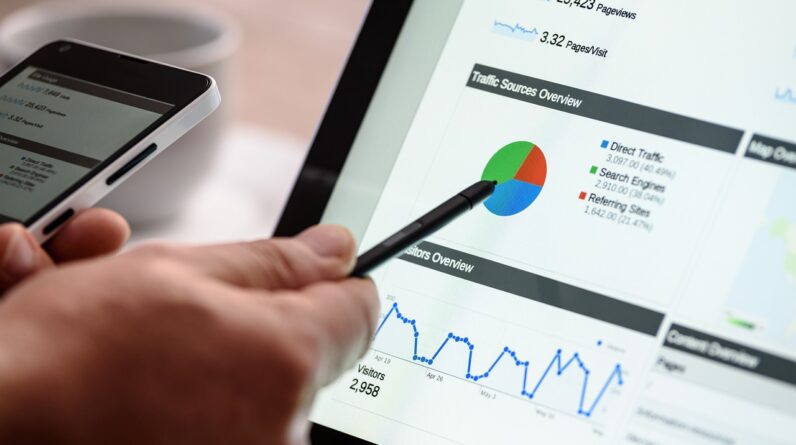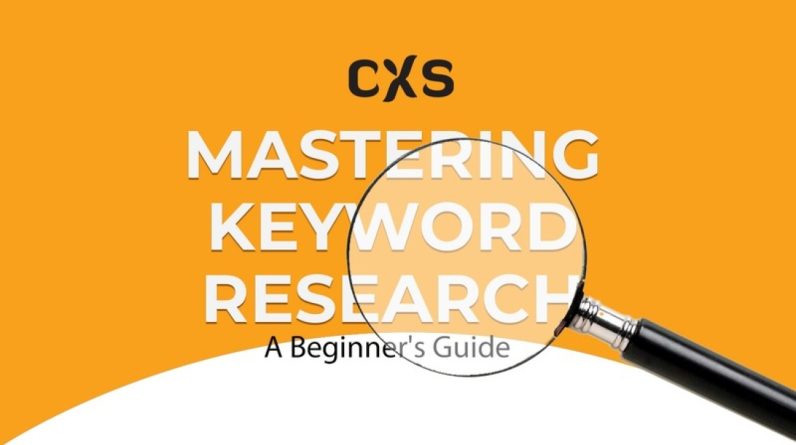Google Search Console is a powerful tool that can significantly enhance your website’s performance and visibility. In this article, you will discover 10 invaluable tips that will help you navigate and make the most out of Google Search Console. From understanding search analytics to submitting a sitemap, these tips will equip you with the knowledge and skills necessary to maximize your website’s potential and achieve optimal results. So, let’s dive in and unlock the secrets of mastering Google Search Console together!
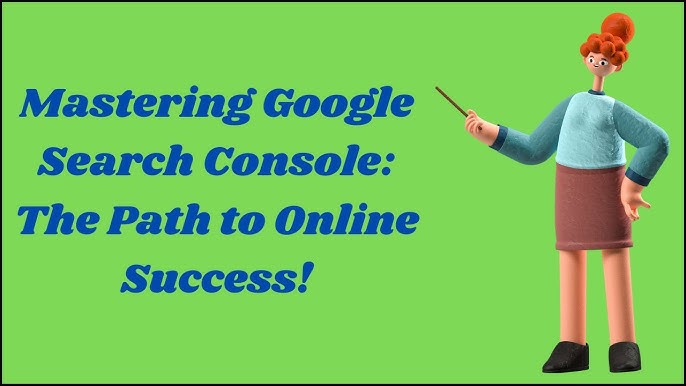
This image is property of i.ytimg.com.
1. Verify your website
– How to add your website to Google Search Console
To start harnessing the power of Google Search Console, the first step is to verify your website. Verifying your website means proving to Google that you are the owner or authorized representative of the site. It’s a simple process that can be completed in a few different ways.
One of the most straightforward methods is to add an HTML tag to your website’s homepage. Google provides you with a snippet of code that you can insert into the HTML of your homepage. Once the tag is added, you can click the “Verify” button in Google Search Console, and Google will check for the presence of the tag to verify your ownership.
Another option for verification is to upload an HTML file to your website’s root directory. Google will provide you with the file, which you can then upload using FTP or your website’s file manager. Once uploaded, you can click the “Verify” button in Google Search Console to confirm the upload and verify your ownership.
– Alternate verification methods
If adding an HTML tag or uploading an HTML file doesn’t work for you, Google Search Console offers several other verification methods. One option is to verify through your domain name provider. By signing in to your domain name provider and granting Google access, they can verify your ownership automatically.
Alternatively, you can verify using your Google Analytics account. If you already have Google Analytics installed on your website, you can simply go to the Google Search Console verification page and click the “Verify” button. Google will automatically check for the presence of Google Analytics tracking code and verify your ownership.
Finally, if none of the previous methods work, you can use your Google Tag Manager account to verify your ownership. Similar to the Google Analytics method, if you have Google Tag Manager installed on your website, Google will check for the presence of the tracking code to confirm your ownership.
2. Set up and understand search preferences
– Configuring the preferred domain
Setting up your preferred domain is an important step in optimizing your website for search engines. Your preferred domain is the version of your website’s URL that you want Google to index and display in search results.
To configure your preferred domain, go to the Google Search Console settings. Under the “Site Settings” section, you will find the option to choose your preferred domain. You can select either the “www” version or the non-“www” version, depending on which one you want Google to prioritize.
It’s important to note that once you have configured your preferred domain, it may take some time for Google to recognize the change. Be patient, and regularly check the Google Search Console to ensure that your preferred domain setting has been successfully implemented.
– Understanding URL parameters
URL parameters are additional information that can be added to a URL to modify the content that is displayed on the page. For example, an e-commerce website may use URL parameters to filter products by category or price range.
In Google Search Console, you have the option to configure how Google handles URL parameters on your website. By specifying how each parameter affects your website’s content, you can help Google understand how to crawl and index your pages accurately.
To configure URL parameters, go to the Google Search Console settings and navigate to the “URL Parameters” section. Here, you can add or remove parameters and choose how Google should handle them.
Understanding and managing URL parameters can help improve your website’s visibility in search results and ensure that Google is crawling and indexing the most relevant pages.
– Geographic targeting
If you have a website that caters to a specific geographic location, such as a local business or a website targeting users in a particular country, it’s essential to set up geographic targeting in Google Search Console.
Geographic targeting allows you to specify the location that your website is relevant to, ensuring that Google displays it to users in that specific area. This can be especially beneficial for businesses that primarily serve customers in a particular region.
To set up geographic targeting, go to the Google Search Console settings and navigate to the “International Targeting” section. Here, you can specify the country or countries that you want to target with your website.
It’s important to note that geographic targeting does not guarantee that your website will only be shown to users in the specified location. However, it can help improve the visibility of your website to users in that area.
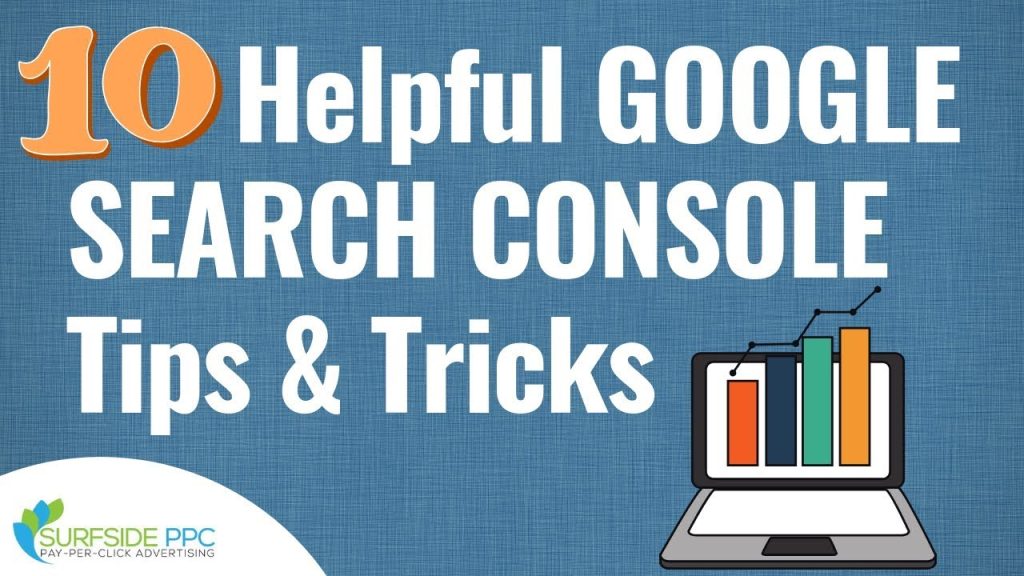
This image is property of i.ytimg.com.
3. Submit and check site maps
– How to create and submit a site map in Google Search Console
Submitting a sitemap to Google Search Console is a crucial step in ensuring that your website’s pages are crawled and indexed correctly. A sitemap is a file that includes a list of all the pages on your website, along with metadata about each page.
To create a sitemap for your website, you can use a sitemap generator tool or a plugin if you’re using a content management system like WordPress. These tools will crawl your website and generate a sitemap file that you can then submit to Google Search Console.
Once you have your sitemap file, go to the Google Search Console dashboard and navigate to the “Sitemaps” section. Click on the “Add/Test Sitemap” button, and enter the URL of your sitemap file. Click on the “Submit” button, and Google will begin crawling and indexing the pages listed in your sitemap.
– Checking site map status and errors
After submitting your sitemap to Google Search Console, it’s essential to regularly check the status and any potential errors related to your sitemap. This will help you ensure that all your website’s pages are being crawled and indexed correctly.
In the Google Search Console dashboard, go to the “Sitemaps” section. Here, you will see a list of all the sitemaps you have submitted. Next to each sitemap, you will find information about the status and any potential errors.
If there are errors related to your sitemap, click on the sitemap to see more details. Google will provide specific error messages that can help you identify and fix any issues with your sitemap. Regularly checking and addressing these errors will ensure that your website is being crawled and indexed effectively.
4. Monitor your website’s performance
– Analyzing search analytics data
Once your website is verified and set up in Google Search Console, you have access to valuable search analytics data. This data provides insights into how your website is performing in Google search results, including information about impressions, clicks, and click-through rates (CTR).
In the Google Search Console dashboard, navigate to the “Performance” section. Here, you will find a wealth of data related to how your website is appearing in search results. You can view information such as total clicks, total impressions, average CTR, and average position.
Analyzing this data can help you understand how users are finding and interacting with your website in search results. It can also provide insights into which keywords or queries are driving the most traffic to your site. Use this information to identify opportunities for optimization and to improve your website’s performance in search results.
– Understanding impressions, clicks, and CTR
Impressions, clicks, and click-through rate (CTR) are key metrics that you should pay attention to when analyzing your website’s performance in Google Search Console.
Impressions refer to the number of times your website appeared in search results for a particular query. This metric gives you an idea of the visibility of your site in search results.
Clicks, on the other hand, measure the number of times users clicked on your website’s URL in search results. This metric indicates the amount of traffic coming to your site from search engines.
CTR is calculated by dividing the number of clicks by the number of impressions and represents the percentage of users who clicked on your website after seeing it in search results. A higher CTR suggests that users find your website compelling and relevant to their search queries.
Monitoring impressions, clicks, and CTR can help you gauge the effectiveness of your website’s appearance in search results. Use this data to optimize your website’s title tags, meta descriptions, and overall content to improve your CTR and drive more traffic to your site.
– Monitoring mobile usability
With mobile devices accounting for a significant portion of internet traffic, it’s crucial to ensure that your website is mobile-friendly and provides a positive user experience on mobile devices.
Google Search Console can help you monitor the mobile usability of your website and identify any potential issues. In the dashboard, navigate to the “Mobile Usability” section. Here, you will find a list of mobile usability errors that Google has detected on your site.
These errors can range from issues with font sizes and tap targets to problems with viewport configuration and mobile-specific content. By addressing these errors, you can improve the mobile usability of your website and provide a better experience for mobile users.
– Utilizing performance reports
In addition to the search analytics data provided by Google Search Console, there are various performance reports that you can utilize to gain more insights into your website’s performance and identify areas for improvement.
The “Coverage” report, for example, provides information about the index coverage of your site. It shows how many pages have been indexed by Google and highlights any potential issues or errors that may prevent certain pages from being indexed.
The “URL Inspection” tool allows you to investigate how Google sees a specific URL on your website. It provides valuable information about the indexing status, any crawling issues, and any other potential errors related to that URL.
The “Security Issues” report alerts you to any security issues that Google has detected on your website. These can include malware, phishing, or other scams that may harm users or compromise their information.
Finally, the “Manual Actions” report notifies you if Google has taken any manual action against your site. This can happen if your website violates Google’s quality guidelines or if it is suspected of engaging in manipulative or deceptive tactics.
By regularly monitoring and utilizing these performance reports in Google Search Console, you can stay on top of your website’s performance, identify issues, and take the necessary steps to improve your website’s visibility and user experience.
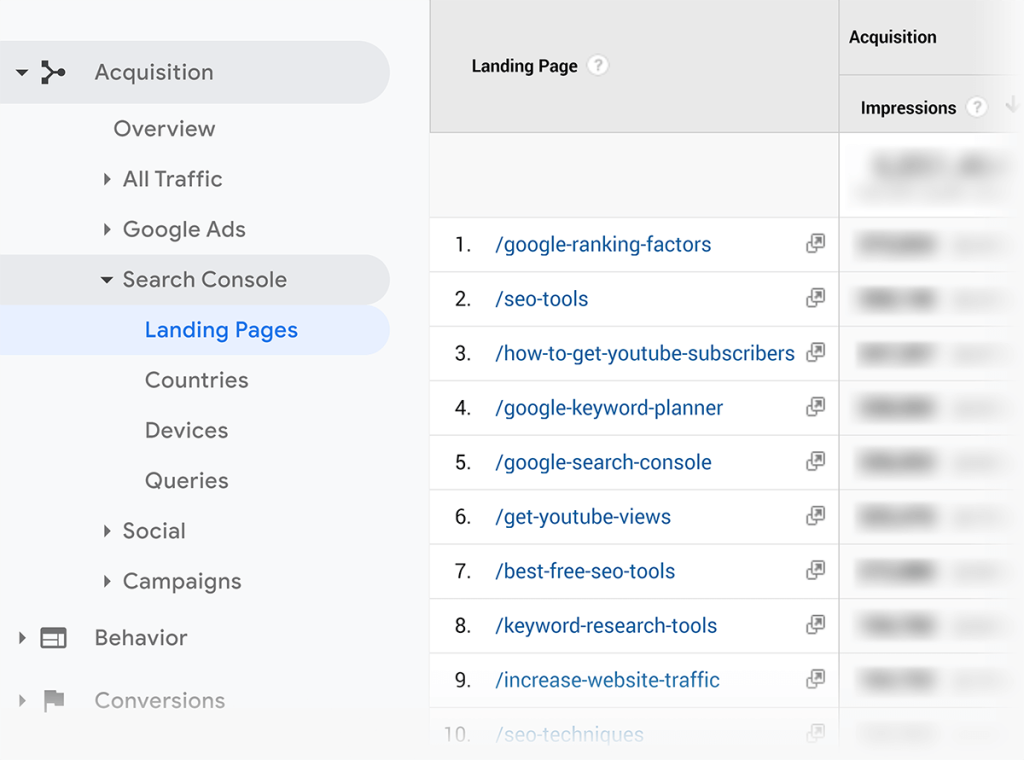
This image is property of api.backlinko.com.
5. Identify and fix website issues
– Crawl errors and crawl stats
Crawl errors occur when Googlebot, Google’s web crawler, encounters difficulty accessing or crawling certain pages on your website. These errors can impact how well your website is indexed and can result in reduced visibility in search results.
In Google Search Console, you can find information about crawl errors under the “Coverage” section. Here, you will see a list of errors, such as “Page not found” or “Redirect error,” along with information about the number of affected pages.
Analyzing crawl errors can help you identify potential issues with your website’s structure or configuration. By fixing these errors, you can ensure that Google can crawl and index your pages effectively, improving your website’s overall visibility in search results.
In addition to crawl errors, Google Search Console also provides crawl statistics. These statistics show you how often Googlebot is crawling your website and how many pages are being crawled each day.
By monitoring crawl stats, you can gain insights into how often Google is visiting your site and adjust your website’s structure and content accordingly. Regularly checking crawl stats can help you optimize your website for better indexing and improved search visibility.
– Index coverage report
The index coverage report in Google Search Console provides information about which pages on your website are indexed and how Google has processed them. It shows the number of valid, excluded, and error pages and highlights any potential issues that may be impacting the indexing of your site.
By reviewing the index coverage report, you can identify any pages that have not been indexed or have been incorrectly indexed. This can help you understand why certain pages may not be showing up in search results and take the necessary steps to rectify the issue.
The report also provides details about specific errors or warnings that may be affecting the indexing of your site. By addressing these errors or warnings, you can improve the overall index coverage of your website and boost its visibility in search results.
– Manual actions
If your website violates Google’s quality guidelines or engages in manipulative or deceptive tactics, Google may take manual action against your site. This can result in a significant drop in search visibility or even removal from the search results altogether.
In Google Search Console, the manual actions report will notify you if Google has taken any manual action against your website. This report will provide details about the issue and the steps you need to take to address it and request a reconsideration.
It’s crucial to regularly monitor the manual actions report to ensure that your website remains in compliance with Google’s guidelines. By promptly addressing any issues and rectifying them, you can regain your website’s visibility in search results and avoid future penalties.
– Security issues
Ensuring the security of your website is essential for both the protection of your users’ information and the reputation of your site. Google Search Console can help you identify and address any security issues that may have been detected on your website.
The security issues report in Google Search Console will alert you if Google has found any security issues on your site, such as malware, phishing, or scams. These issues can harm users or compromise their information, so it’s crucial to address them promptly.
If you receive a security issue alert, review the details provided in the report and take immediate action to remove the malicious content or resolve the security vulnerability. Once you have addressed the issue, you can request a review from Google to ensure that your website is considered safe once again.
Regularly monitoring the security issues report and promptly addressing any detected issues will help protect both your website and your users from potential harm.
6. Handle URL removal requests
– Removing outdated or incorrect URLs
Over time, you may have pages on your website that become outdated, irrelevant, or contain incorrect information that you want to remove from search results. Google Search Console provides a tool that allows you to request the removal of specific URLs.
To request the removal of a URL, navigate to the “Removals” section in the Google Search Console dashboard. Here, you can submit a request to remove a specific URL or an entire directory from search results.
Once you have submitted a removal request, Google will review it and take the necessary action. It’s important to note that removal requests are not guaranteed and that Google may still display the URL in search results if it considers it to be relevant or useful to users.
However, submitting a removal request can be a helpful step in removing outdated or incorrect URLs from search results and ensuring that users are presented with the most accurate and relevant information.
– Handling content removal requests
In addition to removing outdated or incorrect URLs, you may also receive content removal requests from individuals or organizations who believe that your website is infringing on their intellectual property rights or contains objectionable or sensitive content.
Google Search Console provides a tool to help you handle these content removal requests effectively. In the “Removals” section, you can submit a request to remove specific content from your website or to address a specific complaint or concern.
When handling content removal requests, it’s important to review the request carefully and assess if it aligns with your website’s content and legal obligations. If the request is valid, take the necessary steps to address the concern or remove the content as requested.
If the request is not valid or if you believe it is an attempt to censor your website, you can submit an appeal to Google and provide relevant supporting information. Google will review your appeal and make a determination based on their policies and guidelines.
Effectively handling content removal requests in Google Search Console will help maintain the integrity of your website while respecting the rights and concerns of others.
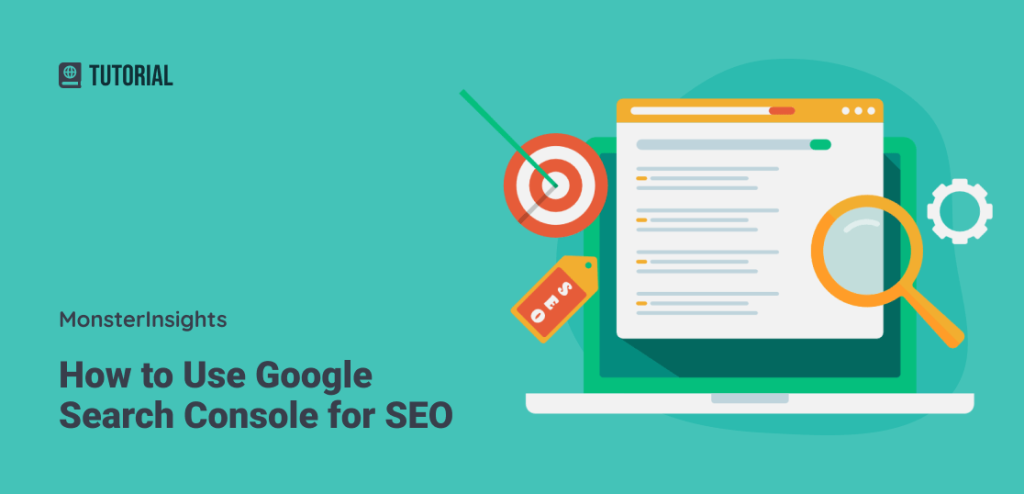
This image is property of www.monsterinsights.com.
7. Manage AMP and mobile usability
– Monitoring AMP performance
Accelerated Mobile Pages (AMP) is a technology that allows for faster loading and improved performance of mobile web pages. Implementing AMP on your website can help enhance the user experience for mobile users and improve your website’s visibility in mobile search results.
In Google Search Console, you can monitor the performance of your AMP pages and identify any potential issues or errors. Navigate to the “AMP” section of the dashboard to view the performance of your AMP pages.
This section provides information about the pages with AMP versions, the number of errors or warnings detected, and the overall validity of your AMP pages. It also highlights any potential issues that may impact the visibility or usability of your AMP content.
Regularly monitoring the AMP section in Google Search Console will help you ensure that your AMP pages are performing optimally and provide a seamless experience for mobile users.
– Addressing mobile usability issues
Mobile usability is a critical factor in providing a positive user experience and ensuring that your website ranks well in mobile search results. Google Search Console can help you identify and address any mobile usability issues that may exist on your website.
In the “Mobile Usability” section of the Google Search Console dashboard, you will find a list of mobile usability errors detected on your site. These errors can range from issues with font sizes and tap targets to problems with viewport configuration and mobile-specific content.
By addressing these mobile usability errors, you can improve the overall user experience for mobile visitors and increase your website’s visibility in mobile search results. Take the necessary steps to fix these issues, such as adjusting font sizes, resizing tap targets, or optimizing your website’s mobile layout.
Regularly checking and addressing mobile usability issues will ensure that your website is mobile-friendly and provides a seamless experience for mobile users.
8. Improve website visibility with structured data
– Understanding structured data
Structured data is a standardized format for providing information about a webpage and its content. It helps search engines understand the context and meaning of the content on your website, allowing for more accurate and informative search results.
By implementing structured data on your website, you can enhance your website’s visibility in search results and potentially qualify for rich snippets or other search features.
Structured data is implemented using specific schemas or markups, such as Schema.org. These markups provide a set of tags or attributes that you can add to your HTML code to provide structured data to search engines.
– Implementing structured data on your website
Implementing structured data on your website involves adding the appropriate schema or markup to your HTML code. There are various schemas available for different types of content, such as articles, recipes, events, and more.
To implement structured data, you can manually add the relevant schema markup to the HTML code of your web pages. Alternatively, you can use plugins or tools that automate the process and generate the necessary markup for you.
Once you have implemented structured data on your website, use the “Rich Results” section in Google Search Console to monitor how your structured data is being interpreted by Google and whether your website is eligible for any rich snippets or other search features.
Regularly reviewing and updating your structured data implementation will ensure that your website continues to provide accurate and relevant information to search engines and improves its visibility in search results.
– Testing and troubleshooting structured data
After implementing structured data on your website, it’s important to test and troubleshoot your implementation to ensure that search engines are interpreting and displaying your structured data correctly.
Google Search Console provides the “Rich Results” section, where you can test how your structured data is being parsed by Google and preview how it appears in search results.
Using the testing tool, submit a URL from your website that contains structured data. Google will analyze the page and provide insights into whether your structured data is valid and being interpreted correctly.
If any issues or errors are detected, review the provided feedback and make the necessary adjustments to your structured data implementation. Regularly testing and troubleshooting your structured data will help ensure that your website continues to benefit from enhanced visibility and improved search results.
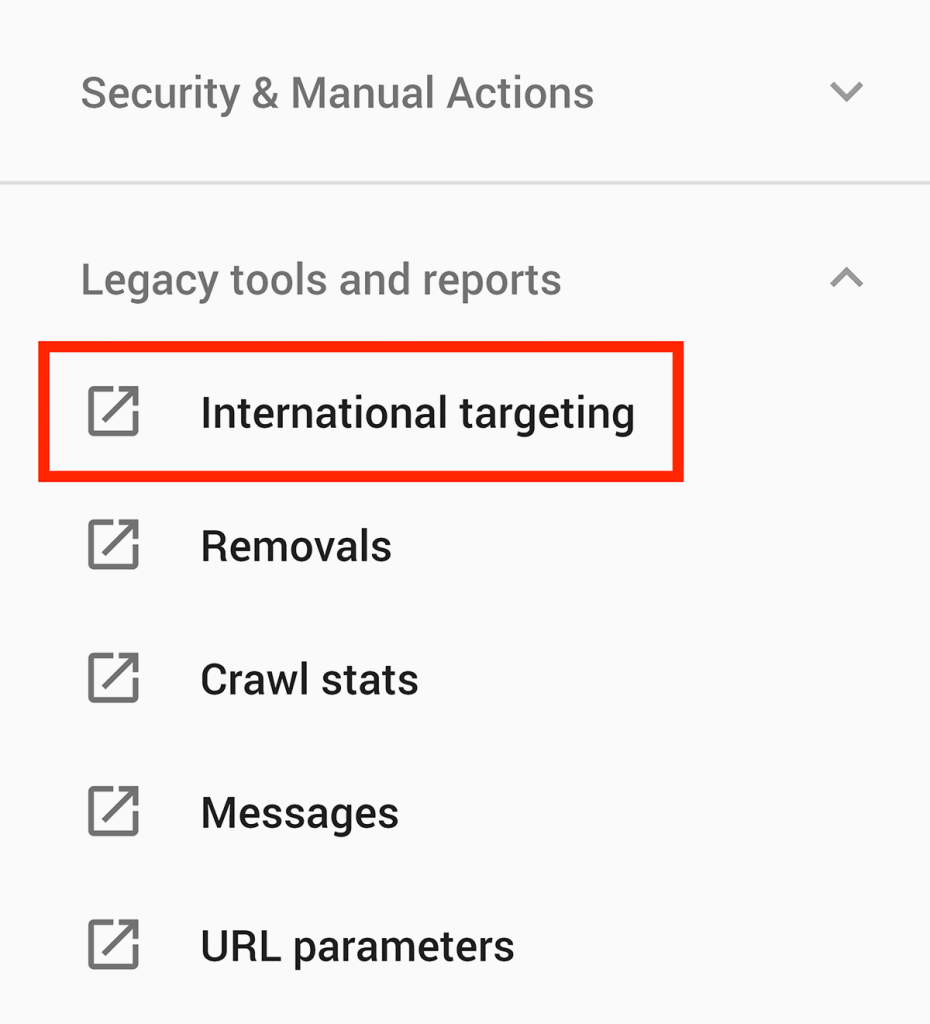
This image is property of api.backlinko.com.
9. Set up email notifications
– Customizing email notifications in Google Search Console
To stay informed about the performance and issues related to your website, Google Search Console offers email notifications that can be customized to your preferences.
In the settings section of the Google Search Console dashboard, navigate to the “Preferences” tab. Here, you can choose which email notifications you want to receive and how often you want to receive them.
You can opt to receive notifications about critical issues, such as crawl errors, security issues, or manual actions. Additionally, you can choose to receive performance notifications, such as changes in search rankings or traffic.
Customizing your email notifications allows you to stay updated on the health and performance of your website without being overwhelmed by unnecessary notifications. Choose the notifications that are most relevant to your business and adjust the frequency to your preference.
– Alerts for critical issues
Email notifications from Google Search Console are especially useful for alerting you to critical issues that may impact your website’s visibility or security.
By enabling email notifications for critical issues, such as crawl errors, security issues, or manual actions, you can receive immediate alerts when these issues are detected.
These critical issue alerts allow you to take fast action to resolve any problems and prevent further negative impact on your website’s performance and search visibility.
Regularly monitoring and addressing critical issues reported through email notifications will help you maintain the health and visibility of your website and provide a positive experience for your users.
10. Utilize additional features and resources
– URL inspection tool
The URL inspection tool in Google Search Console allows you to investigate how Google sees a specific URL on your website. By entering the URL into the tool, you can access valuable information about indexing status, crawling issues, and any other potential errors related to that URL.
This tool is particularly useful when you make updates or changes to a specific page on your website and want to ensure that Google has successfully crawled and indexed the updated version.
By regularly utilizing the URL inspection tool, you can stay informed about how Google is interpreting and indexing your web pages and take necessary actions to improve their visibility in search results.
– Security Issues report
The Security Issues report in Google Search Console alerts you to any security issues that Google has detected on your website. These can include malware, phishing, or other scams that may harm users or compromise their information.
Regularly checking the Security Issues report and addressing any detected issues is crucial for maintaining the security of your website and protecting your users’ information.
By resolving security issues promptly, you can ensure that your website remains safe and trusted by users, and avoid potential penalties or drops in search visibility.
– User management in Google Search Console
Google Search Console provides user management functionality, allowing you to grant access and manage permissions for other individuals or team members who need to access and contribute to your website’s performance in search results.
In the settings section of the Google Search Console dashboard, navigate to the “Users and Permissions” tab. Here, you can add new users by providing their email address and selecting the level of access and permissions they should have.
You can grant full access to the entire Google Search Console account or limit access to specific properties or tools within the account. By managing user access, you can ensure that only authorized individuals have control over your website’s performance in search results.
– Help and support resources
Google Search Console provides a wealth of help and support resources to assist you in mastering the platform and optimizing your website’s performance in search results.
The “Help” section of the Google Search Console dashboard provides access to a comprehensive help center, where you can find articles, guides, and tutorials on various aspects of using Google Search Console.
Additionally, Google offers webmaster forums and communities where you can ask questions, seek advice, and connect with other website owners and SEO professionals. These forums are a great resource for getting insights, troubleshooting issues, and staying up-to-date with the latest developments in SEO and website optimization.
By utilizing the help and support resources provided by Google Search Console, you can enhance your understanding of the platform and optimize your website effectively for better search visibility and user experience.
In conclusion, mastering Google Search Console is essential for improving your website’s visibility in search results, optimizing its performance, and ensuring a positive user experience. From verifying your website to managing email notifications and utilizing additional features and resources, each aspect of Google Search Console plays a crucial role in optimizing your website’s performance and achieving better search results. By following the tips and using the tools provided in Google Search Console, you can take control of your website’s performance and unlock its full potential in the online world.